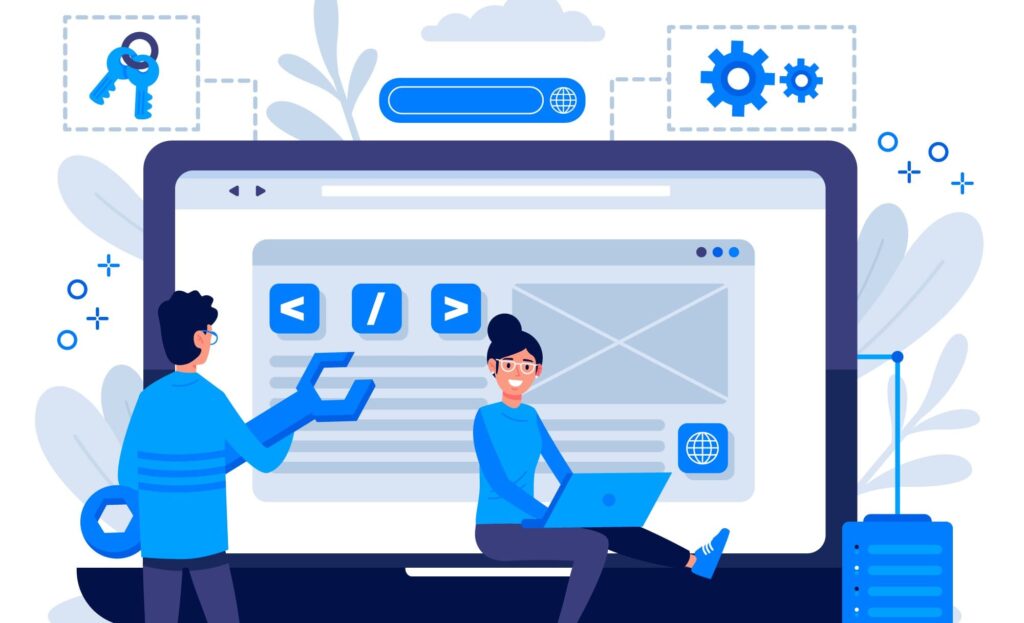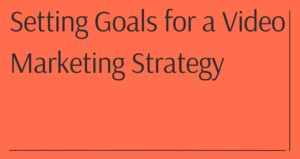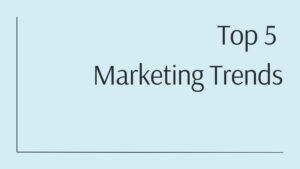In a world overflowing with software solutions, it’s easy to get overwhelmed by the sheer number of options available. From simple utility software to complex programs, there are thousands of applications designed to enhance your computing experience. However, adopting the “less is more” philosophy can significantly enhance your PC experience. Instead of drowning in an endless sea of choices, sticking to essential yet impactful tools allows you to minimize clutter while maximizing productivity and convenience.
By focusing on quality over quantity, you can transform your PC into a powerhouse that suits your needs without bogging you down with unnecessary distractions. This guide will explore a curated selection of software that goes beyond the ordinary, offering powerful yet uncommon tools that every PC user should consider for a smoother, more efficient computing experience.
Core Essential Software for Every PC User
Core Utility Programs
Everything: The Ultimate Search Tool
Searching for files can be a tedious and time-consuming task, especially when Windows’ built-in search function often falls short. Enter Everything, is a lightweight and lightning-fast search tool that transforms how you locate files. With the advanced capabilities of the 1.5 ALPHA version, such as real-time indexing and regex search support, Everything allows you to search through even terabytes of data in a matter of seconds. It’s a game-changer for anyone dealing with large amounts of data and looking for a faster, more efficient way to locate files.
Features:
- Instant search results as you type.
- Minimal resource usage; it won’t slow down your system.
- Advanced features like regex search for developers and power users.
Use Case:
Whether you need to locate a rarely used document or sift through terabytes of files, Everything delivers results in seconds. Its user-friendly interface and real-time indexing are game-changers for anyone working with large volumes of data.
EarTrumpet: Better Audio Control
If you’ve ever found yourself frustrated with the limited volume control options in Windows, EarTrumpet is a must-have. This powerful audio management tool integrates seamlessly with Windows’ native design, offering advanced features for controlling sound on your PC. Whether you need to adjust app-specific volumes or switch audio outputs with ease, EarTrumpet provides a level of control far superior to what’s built into the operating system, making it an essential utility for anyone looking for a better-than-built-in audio experience.
Why It’s Better:
- Intuitive UI mimicking Windows’ design but vastly superior in functionality.
- Control audio outputs for specific applications without interrupting your workflow.
- Quick and easy audio adjustments via taskbar integration.
Use Case:
Ideal for gamers, streamers, or multitaskers who juggle multiple audio sources simultaneously.
Listary: Productivity Amplified
For power users who demand efficiency and speed in their daily tasks, Listary is a dream come true. This tool allows for quick access to files, websites, and even custom commands, all from an intuitive interface. By simply double-tapping the Ctrl key, you can quickly launch scripts or commands like killing a process faster than opening Task Manager or instantly open frequently accessed folders and directories. It streamlines your workflow, making it not just a tool but a productivity booster that will help you get more done in less time.
Standout Features:
- Automate repetitive tasks like killing processes or launching programs.
- Integrates with your favorite apps for seamless operation.
- Lightning-fast response times for all commands.
Use Case:
Perfect for professionals managing large projects or multitaskers who value speed and efficiency. For example, you can kill a program like Steam faster than Task Manager or set up custom shortcuts to open folders instantly.
Productivity and Window Management
DisplayFusion: Multi-Monitor Made Easy
Multi-monitor setups can greatly enhance your productivity, but managing windows across multiple screens can sometimes be a hassle. DisplayFusion takes the headache out of multi-monitor management by offering powerful features like pinning windows to specific monitors, creating custom hotkeys for moving windows between screens and automating tasks such as changing audio devices when specific programs are launched. Whether you’re a gamer, developer, or casual user, these functionalities will make multitasking seamless and intuitive.
Features:
- Create window positioning profiles for specific tasks.
- Automatically move applications to predefined spots on specific monitors.
- Add extra buttons to title bars for quick actions like muting, pinning, or moving windows.
Use Case:
Ideal for users with dual or triple monitors who want to maximize screen real estate without the hassle of manual adjustments.
PowerToys: A Suite of Productivity Tools
Microsoft’s PowerToys is a treasure trove of utilities that add a layer of convenience and functionality to Microsoft Windows, the most popular software of all time. One of its standout features, FancyZones, revolutionizes window management by allowing you to define custom zones on your screen for snapping windows into place. This means you can create custom layouts that suit your workflow perfectly. Other tools, like PowerRename (for batch renaming files) and Shortcut Guide (to view key shortcuts), add even more value to this versatile suite, making it an indispensable tool for power users.
Key Features:
- FancyZones: Create custom zones for snapping windows to pre-defined areas.
- PowerRename: Rename multiple files simultaneously with advanced rules.
- Shortcut Guide: View all active shortcuts with a single keystroke.
Use Case:
Whether organizing a busy desktop or managing files, PowerToys ensures your workflow stays smooth and distraction-free.
Qttabar: Supercharge File Explorer
For anyone who spends a lot of time managing files and directories, Qttabar is a must-have addition to Windows Explorer. This tabbed file manager adds a host of features to help you organize and manage your files with ease. With capabilities like saved tabs, color-coded file extensions, and split views, it turns file management into a more streamlined and intuitive experience. Whether you need to batch-rename files or compare folders side by side, Qttabar ensures that your workflow is as efficient as possible.
Top Features:
- Tabbed browsing for effortless multitasking.
- Color-coded file extensions for quick visual identification.
- Enhanced batch renaming and folder comparison tools.
Use Case:
Great for power users who frequently move, rename, or organize large sets of files. It’s like having a Swiss army knife for file management.
Security and Maintenance Software
Bitwarden Extension: Simplify Password Management
Even today, keeping track of all your passwords can be a real challenge. With so many accounts requiring unique credentials, it’s easy to fall into the trap of using weak or repeated passwords. Bitwarden is an open-source password manager that securely stores your credentials in an encrypted vault. The browser extension automates login details, saving you time while ensuring your accounts remain secure. It’s the ultimate tool for managing passwords without sacrificing security.
Why It Stands Out:
- Cross-platform support, including browser extensions and mobile apps.
- AES-256 encryption ensures your data stays safe.
- Open-source and free for individual use.
Use Case:
Streamline account management by storing and generating strong, unique passwords.
LockHunter: Solve File Locking Issues
If you’ve ever encountered a stubborn file that refuses to delete, you know the frustration it can cause. LockHunter is a lifesaver in such situations. It identifies the process or program that is locking a file and allows you to terminate it with ease, freeing the file for deletion. Whether you’re dealing with leftover files after a program uninstall or system files that won’t budge, LockHunter resolves the issue quickly and efficiently.
Key Benefits:
- Shows detailed process information for locked files.
- Deletes files that Windows refuses to touch.
Use Case:
Perfect for troubleshooting stubborn files during cleanups or updates.
AllDup: Declutter with Precision
Over time, duplicate files can quickly accumulate and take up valuable storage space. AllDup is a powerful tool that finds and removes duplicate files with precision. It uses various algorithms to detect duplicate images and other file types, helping you reclaim storage space and keep your drives organized. Whether you have duplicates from downloading files or simply misplaced files across multiple folders, AllDup makes it easy to clear up space and keep your system running smoothly.
Features:
- Highly customizable detection options, including image and video analysis.
- Easy-to-use interface with preview functionality.
Use Case:
Excellent for photographers, designers, or anyone managing large data collections.
PC Media and File Handling Programs
Internet Download Manager (IDM): Accelerate Downloads
Slow and unreliable downloads can be incredibly frustrating, especially when you need a large file or software update. Internet Download Manager (IDM) optimizes your download speeds using multi-threading technology, ensuring that files are downloaded as quickly and reliably as possible. Additionally, IDM supports scripting, allowing you to automate tasks such as organizing downloaded files into designated folders based on naming conventions, making the download process faster and more organized than traditional browser downloads.
Why Use IDM:
- Pause and resume downloads without losing progress.
- Automatically sort downloaded files into pre-defined folders.
Use Case:
Ideal for heavy downloaders or anyone managing large media files.
ShareX: Capture Screens Like a Pro
For those who frequently need to take screenshots or record their screens, ShareX takes the task to a whole new level. This tool offers customizable hotkeys, Optical Character Recognition (OCR) capabilities, and direct upload options, making it the ultimate screen capture tool. Whether you’re documenting a process, sharing an error message, or creating content, ShareX provides a seamless experience for capturing and sharing screen content with ease.
Features:
- Hotkeys for instant actions like capturing, uploading, or applying OCR.
- Custom workflows for organizing captured content.
Use Case:
Perfect for creating tutorials, documenting errors, or sharing visual information.
ClickMonitorDDC: Adjust Brightness and Volume on the Fly
Adjusting screen brightness and contrast manually can be a tedious process, especially if you’re switching between multiple applications or working long hours. ClickMonitorDDC simplifies this by allowing you to control your display settings directly from your taskbar. With the ability to fine-tune brightness, contrast, and volume effortlessly using your mouse scroll wheel, you can customize your display settings for optimal comfort without having to open display settings or control panels.
Features:
- Taskbar icons display real-time brightness, contrast, and volume levels.
- Adjust settings with a simple scroll wheel movement.
- Supports multiple monitors with separate controls for each.
- Hotkey support for fast toggling of preferred settings.
Use Cases:
- Multitasking Professionals: Quickly dim your screen during meetings or presentations.
- Gamers and Night Owls: Switch brightness settings effortlessly based on your environment.
Cross-Device Integration Tools
KdeConnect/PushBullet: Stay Connected
Today, many people use multiple devices simultaneously. Whether you’re using a smartphone, tablet, or PC, staying connected across devices is essential. KdeConnect and PushBullet(sometimes people tend to compare them, as KdeConnect Vs. PushBullet) are two powerful tools that allow seamless integration between devices. Whether you need to share files between your PC and phone or control your PC remotely, both tools enable smooth cross-device communication. KdeConnect works exceptionally well for local networks, while PushBullet excels in handling remote connections, offering a reliable and efficient way to stay connected at all times.
Why Choose Them:
- KdeConnect excels on local networks.
- PushBullet is ideal for remote access or managing notifications.
Use Case:
Great for multitaskers juggling between devices.
Syncthing: Effortless File Syncing
Keeping your files synchronized across multiple devices can be a challenge, especially if you’re working on different platforms. Syncthing makes this process incredibly easy. This open-source tool works across various platforms to ensure your files are always up to date and in sync, whether you’re working on a PC, Mac, or mobile device. With Syncthing, you can be confident that your data is safe, secure, and accessible from any device, anytime.
Features:
- End-to-end encryption for security.
- Real-time syncing for seamless updates.
Use Case:
Best for users who want control over their data without relying on third-party cloud services.
Specialized PC Tools
Mouse Without Borders: Unified Control Across Devices
For those who use multiple PCs but prefer a single input setup, Mouse Without Borders is an excellent solution. This utility allows you to control multiple machines with a single mouse and keyboard, making multitasking across computers a breeze. Additionally, it enables file transfers between machines, helping you work seamlessly across different systems without needing to constantly switch inputs or use extra peripherals.
Features:
- Drag and drop files across connected devices seamlessly.
- Use a shared clipboard to copy and paste between computers.
- Effortless switching between PCs by moving the mouse across the edge of your screen.
- Support for up to four devices on the same network.
Use Cases:
- Remote Workers: Manage tasks on multiple workstations without additional peripherals.
- Content Creators: Use one PC for editing and another for rendering, moving files fluidly between them.
- Power Users: Centralize control of various machines to boost productivity and save desk space.
Ritt: A Modern File Tagging Tool
Traditional file organization using folders and directories can sometimes feel restrictive, especially if you’re managing large numbers of files. Ritt takes a different approach by allowing you to organize files using metadata and tags. With support for scripting and advanced workflows, Ritt offers a more flexible and efficient way to manage files, especially for users who require a high level of organization and customization in their work.
Features:
- The powerful tagging system that supports custom automation through scripts.
- Enables you to tag files directly without altering their location.
- Integrates with existing file organization methods, including manual tagging through .txt files or renaming.
- Advanced search options to filter by tag combinations or metadata.
Use Cases:
- Researchers and Writers: Organize PDFs, notes, and references with custom tags for quick access.
- Developers: Tag and manage code snippets, assets, or documentation files for easier retrieval.
VideoDuplicateFinder: Identify Duplicate or Similar Videos
If you’re someone who stores large amounts of video content, you may have encountered duplicate video files that eat up valuable storage space. VideoDuplicateFinder is a specialized tool that uses advanced algorithms to locate duplicate videos based on criteria like resolution, frame rate, and file size. By detecting and removing these duplicates, you can free up substantial storage space and ensure your media library remains organized.
Features:
- Identifies duplicates based on content rather than file name or metadata.
- Supports various video formats, including MP4, AVI, MKV, and more.
- Configurable search sensitivity to match videos with minor differences.
- Preview duplicates within the interface before deletion.
Use Cases:
- Media Managers: Clean up large video libraries by removing redundant content.
- Videographers: Eliminate duplicate footage when archiving projects.
- Casual Users: Free up storage space on your PC by finding and deleting similar video files.
Creative PC Software
Krita: Powerhouse for Digital Artists
For digital artists, Krita is an invaluable tool. This free, open-source painting program comes equipped with powerful features, including AI-powered plugins like Krita-ai-diffusion for generating and editing images, and krita-ai-tool for intelligent object selection. Whether you’re a hobbyist or a professional, Krita provides all the tools you need to create stunning digital artwork with ease.
Why It’s Essential:
- Professional-grade features without a price tag.
- Regular updates and community-driven innovation.
Use Case:
Perfect for artists, designers, and anyone exploring digital illustration.
Whispering: Hands-Free Transcription with AI
Typing isn’t always the most convenient method of input, especially when you’re on the go or your hands are occupied with other tasks. Whispering leverages OpenAI’s Whiper model and has speech-to-text capabilities to transcribe spoken words into text, making it easier to communicate or draft documents without having to type. This tool can save you time and effort, allowing for more efficient work processes.
Features:
- Real-time transcription for seamless input into applications like ChatGPT, Claude, or Gemini.
- Multi-language support for transcription in various languages.
- Hotkey functionality to toggle recording and copy text automatically.
- Works offline, ensuring privacy and security.
Use Cases:
- Content Creators: Dictate articles, scripts, or video captions directly into your PC.
- Multilingual Users: Quickly transcribe conversations or notes in your preferred language.
Honorable Software Mentions
7+ Taskbar Tweaker: Customize Your Taskbar Like a Pro
If you’re looking for quality-of-life improvements to the Windows taskbar, 7+ Taskbar Tweaker is a must-have. This utility allows you to reorder taskbar thumbnails, adjust behaviors, and customize various aspects of the taskbar to suit your personal workflow. It’s a small tweak that can make a big difference in your daily use of Windows.
Features:
- Reorder or group window thumbnails to your preference.
- Hide or disable specific taskbar icons for a cleaner look.
- Adjust the behavior of pinned apps and taskbar buttons.
- Middle-click to close windows or perform custom actions.
Use Cases:
- Power Users: Tailor the taskbar to match your specific workflow.
- Minimalists: Simplify and declutter your taskbar for a sleek appearance.
WingetUI: Streamlined Software Installation and Updates
WingetUI simplifies the process of software installation and updates by providing a graphical interface for the Windows Package Manager (Winget). This tool makes managing your software easy, ensuring that your applications are always up to date and ready to use with minimal hassle.
Features:
- Install, update, and uninstall apps from various repositories with a few clicks.
- Search for applications and view version details before installation.
- Batch update multiple applications simultaneously.
- Support for Chocolatey, Winget, and Scoop repositories.
Use Cases:
- IT Administrators: Save time managing software across multiple machines.
- Tech Enthusiasts: Experiment with new software tools easily without worrying about dependencies.
- Everyday Users: Keep installed software up-to-date without manually visiting websites.
Conclusion
Adopting the right tools can truly transform your PC into a powerhouse of efficiency, creativity, and productivity. The software tools listed in this guide are more than just functional—they’re essential for anyone looking to enhance their computing experience. By integrating these uncommon yet powerful utilities into your routine, you’ll not only save time but also unlock new levels of productivity that were previously out of reach.
Which of these tools will you try first? Share your thoughts or recommendations to help others discover even more hidden gems!