Ever had a video idea in your head but no time, budget, or crew to make it happen? You’re not alone. Creating video content traditionally requires cameras, video editing software, actors, and hours of post-production work.
Enter Midjourney, an AI tool that’s primarily known for generating stunning images. But here’s where it gets interesting: you can actually use Midjourney to create video content, and you don’t need expensive equipment or technical expertise to do it.
Now, before we dive in, let’s be clear about what Midjourney can and can’t do. It’s not a traditional video editor like Premiere Pro or Final Cut. Instead, it offers two creative approaches to video creation: animating images into short video clips and creating stop-motion style animations from multiple images.
In June 2025, Midjourney launched its V1 Video Model, which changed the game entirely. This new feature lets you transform static images into animated 5-second clips with just a few clicks. Combined with older methods of stringing images together, you now have multiple ways to create video content with this tool.
This guide walks you through everything you need to know from your first image to a finished video. Whether you’re brainstorming concepts for a video marketing campaign, creating social media content, or just experimenting with creative ideas, you’ll find practical methods here.
Let’s get started.
Understanding What Midjourney Actually Does?
Before jumping into the methods, you need to understand what you’re working with.
Midjourney excels at generating images based on text descriptions. It uses AI to interpret what you want and creates visuals that range from photorealistic to surreal and artistic. The quality is impressive, which is why it’s become popular among designers, marketers, and creative professionals.
The video capabilities work differently depending on which method you use:
The new V1 Video Model (Image-to-Video) takes a single image, either one you generated in Midjourney or one you uploaded, and animates it into a short video clip. The AI adds movement to the scene, whether it’s subtle ambient motion or dynamic camera movements.
The stop-motion approach involves generating multiple images that show progression or change, then combining them into a video sequence using editing software. Think of it like traditional animation but with AI-generated frames.
Each method has its strengths. The V1 model is faster and easier for quick animations. Stop-motion gives you more control over narrative and storytelling but requires more planning and editing work.
What You’ll Need Before Starting to Make a Video in Midjourney?
Getting set up is straightforward, but there are a few requirements.
Midjourney Account: You’ll need a paid subscription. The Basic plan starts at $10/month and includes video generation capabilities. However, video creation consumes about 8x more GPU time than image generation, so you’ll burn through your credits faster. If you plan to experiment a lot, consider the Standard ($30/month) or Pro ($60/month) plans, which offer more GPU time.
Access Method: As of now, video generation only works through Midjourney’s web interface at midjourney.com. The Discord bot doesn’t support video creation yet, though that may change in the future.
Video Editing Software (for stop-motion method): If you’re going the stop-motion route, you’ll need basic video editing software to compile your images. Free options like DaVinci Resolve or Shotcut work fine. Even simple tools like Windows Video Editor or iMovie on Mac can handle it.
Creative Vision: This might sound vague, but knowing what you want to create matters. Midjourney responds to clear, detailed descriptions. Vague prompts give you vague results. Spend time thinking about your concept before you start generating.
Getting Started: Creating Your First Image with Midjourney
Whether you’re using the V1 model or the stop-motion approach, everything starts with image generation. Let’s walk through creating your first Midjourney image.
Visit the Create Page
Head to midjourney.com and log in with your account. If you used Midjourney through Discord before, you can continue with your Discord login. Once you’re in, you’ll land on the Create page. This is your workspace where images come to life.
Use the Imagine Bar
At the top of the page, you’ll see the Imagine bar. This is where you type your prompt descriptions of what you want to see. The quality of your prompt directly impacts the quality of your results.
Instead of typing “tree,” try something more descriptive: “ancient oak tree with twisted branches, golden hour lighting, misty forest background, cinematic composition.” The more specific you are, the better Midjourney understands your vision.
Generate Your Images
After typing your prompt, press Enter (or tap the send button on mobile). Midjourney processes your request and generates four different variations. This usually takes 30-60 seconds depending on server load.
Watch as your images take form. The process is fascinating; you can see the AI working through iterations as it builds your image from noise into a coherent visual.
Select Your Favorite
Once generation completes, you’ll see four options. Look them over and decide which one best matches your vision. You can use the U1, U2, U3, or U4 buttons to separate your favorite from the grid. This step doesn’t change the image size or consume extra GPU time; it just isolates the image so you can work with it further.
Congratulations, you’ve created your first Midjourney image. Now let’s turn it into a video.
How to Create a Video with Midjourney Generator?
Method 1: Using the V1 Video Model (Image-to-Video)
This is the newer, faster method that Midjourney introduced in June 2025. It’s perfect for creating quick animations without extensive editing work.
Step 1: Prepare Your Image
You have two options here. You can either use an image you just generated in Midjourney or upload your own image from outside sources.
Using a Midjourney Image: After generating and upscaling your preferred image, you’ll see new buttons appear below it. Look for the “Animate” buttons; these are your gateway to video creation.
Uploading Your Own Image: Click the image icon in the Imagine bar. This opens your uploads panel, where you can drag and drop an image from your computer. Once uploaded, click it to add as a “Starting Frame.” Just make sure you own the rights to any image you upload. Midjourney’s terms require you to follow copyright laws and community guidelines.
Step 2: Choose Your Animation Settings
Midjourney gives you control over how your video looks and moves. Here are your main options:
Automatic vs. Manual Mode
The “Auto” button lets Midjourney decide how to animate your image. It analyzes the scene and creates natural movement without additional input from you. This is great for quick experiments or when you’re not sure what type of motion would work best.
The “Manual” button gives you more control. When you select this, you can write a motion prompt describing exactly how you want things to move. For example: “camera slowly zooms in on the tree, gentle wind moving branches, birds flying across the background.” The AI interprets your instructions and applies that motion to the image.
Motion Intensity Settings
“Low Motion” creates subtle, ambient movements. Use this when you want the scene to feel alive, but calm, gentle swaying, slight camera drift, soft atmospheric effects. The downside? Sometimes you’ll get results that barely move at all.
“High Motion” produces dynamic, cinematic movement with both camera and subject motion. Everything moves: the camera pans or zooms, subjects shift position, and elements in the scene interact. The risk here is that aggressive motion can sometimes create wonky artifacts or unrealistic movements.
For most purposes, Low Motion works better for establishing shots and ambient scenes, while High Motion suits action sequences or dramatic reveals.
Loop vs. Non-Loop
You can also choose to create looping videos where the end frame matches the start frame, creating seamless loops perfect for social media or background content.
Step 3: Generate Your Video
Once you’ve selected your settings, click the Animate button. Midjourney will go ahead and process your request. This takes longer than image generation because video is computationally intensive. Expect 2-5 minutes, depending on server load and your settings.
The system generates four different video variations by default. Each one interprets your prompt slightly differently, giving you options to choose from. If you want to save GPU time, you can adjust the batch size to generate only 1 or 2 videos instead by adding --bs 1 or --bs 2 to your prompt.
Step 4: Review and Extend Your Videos
When the generation completes, you’ll have four 5-second video clips. Review each one and see which works best for your needs.
Here’s a key feature many people miss: you can extend your videos. See those extension buttons that appear below your generated videos? Click them to add another 4 seconds to your clip. You can extend up to four times, creating videos as long as 21 seconds.
Each extension costs additional GPU time, so use this feature strategically. Not every video needs to be 21 seconds; sometimes, 5 seconds is perfect for a social media post or website background.
Step 5: Download and Use Your Video
Click the download button to save your video. Midjourney outputs videos at 24 fps in H.264 format, a standard format compatible with virtually every platform and editing software.
Now you’ve got a video file you can use directly or import into editing software for further refinement. Add music, text overlays, transitions, or combine multiple clips into a longer sequence.
Tips for Better V1 Video Results
Be specific with motion prompts. Instead of “make it move,” try “camera slowly dollies forward while leaves gently blow in the wind, maintaining focus on the center subject.”
Consider the entire scene. Since Midjourney processes all frames simultaneously, comprehensive prompts that describe the whole sequence work better than focusing on single moments.
Experiment with both motion settings. Sometimes Low Motion gives you surprisingly good results when High Motion creates chaos. Test both.
Upload high-quality starting images. The better your input image, the better your output video. Blurry or low-resolution images won’t magically improve when animated.
Think about your end use. Creating a loop for Instagram? Low Motion usually works better. Making a dramatic reveal for YouTube? High Motion might be your friend.
Method 2: Stop-Motion Animation with Multiple Images
This older method requires more work but gives you significantly more creative control. It’s ideal when you need to tell a story, show a process, or create longer sequences with specific changes.
Step 1: Plan Your Sequence
Stop-motion animation relies on showing progression through multiple images. Before you start generating, map out your sequence.
Let’s say you want to show a tree growing. Your sequence might include:
- A seedling breaking through soil
- A small sapling with a few leaves
- A young tree with developed branches
- A mature tree with full foliage
- An ancient tree with sprawling branches
Write down each keyframe and each significant change you want to show. This storyboard guides your prompt creation and ensures your sequence flows logically.
Step 2: Create Individual Prompts for Each Frame
Now you’ll generate images for each stage. The trick is making your prompts similar enough that the images look like they belong together, but different enough to show progression.
Using our tree example:
Frame 1: “tiny seedling emerging from dark soil, soft morning light, close-up view, photorealistic, shallow depth of field”
Frame 2: “young sapling with green leaves, growing from soil, soft morning light, close-up view, photorealistic, shallow depth of field”
Frame 3: “small tree with developed trunk and branches, leaves rustling, soft morning light, wider shot, photorealistic”
Frame 4: “mature oak tree with full canopy, thick trunk, soft morning light, wider shot, photorealistic”
Frame 5: “ancient gnarled oak tree with massive spreading branches, full canopy, soft morning light, wide shot, photorealistic”
Notice how the core elements stay consistent: lighting, style, and perspective, while the subject evolves. This consistency is crucial for making your stop-motion feel cohesive.
Step 3: Generate and Select Your Images
Generate each prompt one by one. For each generation, select the variation that best fits your sequence and upscale it using the U buttons.
Download all your selected images. Organize them in a folder and name them sequentially (frame_01, frame_02, etc.) so you can easily import them in order later.
Step 4: Import into Video Editing Software
Open your video editing software and import your image sequence. Most editors have an “Import Image Sequence” option that automatically treats numbered images as video frames.
If your software doesn’t have this feature, import all images to your timeline and arrange them manually in the correct order.
Step 5: Set Timing and Add Transitions
Here’s where you control the pacing of your animation. Set how long each image displays on screen. Typical durations:
Fast animation (0.5-1 second per image): Creates quick, dynamic sequences. Medium pacing (1-2 seconds per image): Gives viewers time to register changes. Slow reveal (2-3 seconds per image): Emphasizes each stage of transformation.
You can also add transitions between images; simple dissolves work well for smooth progressions, while cuts create more jarring, dramatic changes.
Step 6: Enhance with Audio and Effects
Add background music, sound effects, or voiceover to enhance your video. Consider adding:
- Text overlays explaining what’s happening
- Motion graphics elements
- Color grading to unify the look
- Subtle zoom or pan effects to add dynamism to static images
Step 7: Export Your Final Video
Export your video in your desired format. For most purposes, MP4 with H.264 codec works universally across platforms. Choose your resolution based on where you’ll use the video:
- 1080p (1920×1080) for YouTube, websites, presentations
- 1080×1080 (square) for Instagram feed posts
- 1080×1920 (vertical) for Instagram Stories, TikTok, YouTube Shorts
Tips for Better Stop-Motion Results
Maintain consistency across prompts. Keep lighting, style, and perspective similar unless you intentionally want them to change.
Generate extra images. Create more frames than you think you need. Having options during editing gives you flexibility.
Test timing before adding audio. Get the visual pacing right first, then add sound that complements it.
Use keywords strategically. Including terms like “photorealistic,” “cinematic,” or “studio lighting” in all your prompts helps maintain visual consistency.
Consider batch generation. Create all your prompts in a document first, then generate them in sequence to maintain creative momentum.
The Old –video Parameter Method (Still Works in Some Cases)
There’s an older Midjourney feature some users still access with earlier versions. This method captures the image generation process itself as a video, showing how Midjourney builds the image from noise to finished result.
Access Midjourney Settings: Type /settings in Discord and press Enter. This displays your personal settings panel.
Select Version 3: Choose Midjourney Version 3. The –video parameter only works with this older version. Keep the style setting on “medium” to avoid complications.
Create Your Prompt: Type /imagine followed by your prompt, then add --video at the end. For example: /imagine ancient tree growing --video
Generate and Upscale: Midjourney will generate four image options as usual. Select one to upscale using the U buttons.
React with Envelope Emoji: After the image finishes upscaling, react to it with the envelope emoji (✉️). The Midjourney bot will send you a direct message containing a link to the video.
Download the Video: The video shows the progression from a blurry image to the detailed final result, essentially a behind-the-scenes look at how AI creates your image.
This method is more of a novelty now that the V1 Video Model exists, but it can create interesting content showing your creative process or for educational purposes demonstrating how AI image generation works.
Understanding How Midjourney Video Actually Works
If you’re curious about the technical side, understanding how Midjourney processes video helps you craft better prompts and set realistic expectations.
The V1 Video Model uses something called a diffusion video model. Unlike traditional video rendering that creates frames sequentially (frame 1, then frame 2, then frame 3), Midjourney generates all frames simultaneously.
Think of it like this: instead of building your video one moment at a time, the AI treats the entire video as a unified block of data representing both space (what’s in each frame) and time (how those frames connect). It processes everything at once, considering how each frame relates to every other frame.
This parallel processing approach has important implications for how you prompt:
Comprehensive prompts work better. Since the model considers the entire sequence simultaneously, providing full context in your prompt helps it make better decisions about movement and consistency.
Motion descriptions should describe the overall arc. Rather than thinking frame-by-frame, think about the complete motion you want beginning to end.
The AI maintains temporal consistency. Objects don’t randomly disappear or change dramatically between frames because the model processes everything together.
Technical details you might care about:
- Videos output at 24 fps (frames per second) for smooth playback
- The format uses H.264 codec with Planar 4:2:0 YUV color space optimized for web streaming and social media
- Videos are 5 seconds by default but extendable to 21 seconds maximum
- Each video generation costs approximately 8x the GPU time of a single image
Practical Use Cases for Midjourney Videos
Now that you know how to create videos, what should you actually make with them? Here are proven use cases where Midjourney video creation makes sense:
Marketing Campaigns
Create engaging promotional videos that capture your brand’s essence without expensive video shoots. Product teasers, concept visualizations, and brand story videos work particularly well.
Social Media Content
Generate eye-catching short-form videos for Instagram Reels, TikTok, or Facebook. The 5-21 second length of V1 videos aligns perfectly with social media formats. Create dynamic backgrounds for text overlays or attention-grabbing visuals to stop the scroll.
Product Demos and Explainer Videos
Visualize complex concepts or demonstrate products that don’t exist yet. Perfect for startups pitching ideas or businesses explaining abstract services.
Educational Content
Produce instructional videos or tutorials with custom visuals. Show scientific processes, historical events, or any concept that benefits from visual representation.
Website Backgrounds and Headers
Create subtle, looping background videos for website hero sections. Low Motion settings work beautifully for this, adding life to your site without distracting from content.
Presentations and Pitch Decks
Enhance slides with custom animated visuals that competitors using stock footage can’t match. Particularly effective for creative industries where visual innovation matters.
Creative Storytelling and Art Projects
Experiment with narrative storytelling through animated sequences. Collaborate with writers to visualize scenes from stories, poems, or conceptual art pieces.
Corporate Communications
Craft internal communication videos for company updates or announcements. Training videos become more engaging with custom visuals matched to your specific content.
Pros and Cons: What Midjourney Video Does Well (and What It Doesn’t)
Let’s be realistic about what you’re getting into. Midjourney video creation has significant strengths, but also clear limitations.
Advantages
Speed and Efficiency
Midjourney generates images and videos incredibly fast. What would take hours of filming and editing can happen in minutes. This speed is invaluable for brainstorming, rapid prototyping, or creating rough drafts.
Cost-Effectiveness
No cameras, actors, locations, or large production teams required. For $10-60/month, you have access to unlimited creative possibilities. This makes video creation accessible to individuals and small businesses who couldn’t afford traditional production.
Creative Exploration
Midjourney’s ability to generate unique, unexpected visuals pushes creative boundaries. It helps you visualize concepts that would be difficult or impossible with traditional methods, such as fantasy landscapes, impossible architecture, and surreal sequences.
No Technical Expertise Required
Anyone with a Midjourney account and a basic understanding of prompts can create videos. You don’t need to know cinematography, lighting, editing, or animation. The barrier to entry is low.
Infinite Iterations
Don’t like the result? Generate again. Traditional video production makes experimenting expensive and time-consuming. With Midjourney, iteration is cheap and fast.
Limitations
Not True Video Generation (for V1)
The V1 model animates existing images rather than generating video from scratch. You’re limited to what can be inferred from a single frame. You can’t create complex narratives or character interactions like true video AI models (Sora, Runway Gen-4) can.
Consistency Challenges
Maintaining visual consistency across stop-motion sequences is difficult. Each image generates independently, so characters, lighting, or style might vary between frames even with identical prompts.
Limited Control
You can’t fine-tune every detail like in traditional editing. Results can be unpredictable. You might need multiple attempts to achieve your desired look, which consumes GPU time and requires patience.
Copyright and Ownership Questions
The legal status of AI-generated content is still evolving. While Midjourney’s terms grant you rights to content you create, broader questions about AI training data and copyright remain contentious. Be aware of these issues, especially for commercial use.
Not Ideal for Complex Animation
Smooth character animation, realistic human movement, or complex action sequences are beyond Midjourney’s current capabilities. For advanced animation needs, traditional software or more sophisticated AI video models are necessary.
Short Duration
Even with extensions, 21 seconds maximum is quite limiting. Creating longer content requires stitching multiple clips together, which brings back the need for video editing skills.
Best Practices and Tips for Midjourney Video Creation Success
After understanding the methods and limitations, these practices will help you get better results consistently:
Write Detailed, Specific Prompts
Vague prompts yield vague results. Instead of “a forest,” try “misty pine forest at dawn, volumetric light rays filtering through trees, moss-covered ground, cinematic composition.” Include details about lighting, atmosphere, style, and mood.
Study What Works
Midjourney has an Explore page showing other users’ creations. Browse it regularly. When you see something you like, check what prompt created it. Learn from the community’s successes.
Iterate and Refine
Your first attempt rarely nails it. Generate variations, adjust prompts, and try different settings. The creative process with AI is iterative; treat it like sketching rather than final production.
Use Consistent Keywords
When creating sequences, use the same style keywords across all prompts: “cinematic lighting,” “photorealistic,” “shallow depth of field.” This helps maintain visual consistency.
Consider Your Audience and Platform
Creating for Instagram? Vertical format and short duration work best. For YouTube? Horizontal orientation with more context. Match your content to where it’ll be seen.
Combine Methods
Don’t limit yourself to one approach. Use V1 videos for certain scenes, stop-motion for others, then edit them together for more complex narratives.
Plan Before You Generate
Spending 10 minutes planning your sequence saves hours of generating random images hoping something works. Outline your story, sketch your shots, know what you’re trying to create.
Learn Negative Prompts
Adding --no [unwanted elements] to your prompts helps exclude things you don’t want. For example: --no text, watermark, blurry keeps your images clean.
Monitor Your GPU Usage
Video generation burns through credits fast. Check your remaining GPU time regularly to avoid running out mid-project. Consider upgrading your plan if you’re creating video content frequently.
Download Everything
Save all your generations, even ones you don’t immediately use. You never know when an image or video you dismissed might become perfect for a different project.
Troubleshooting Common Issues with Midjourney
Running into problems? Here are solutions to common issues:
Problem: Videos barely move or appear static
Solution: Switch to the High Motion setting or write more explicit motion prompts. Instead of “tree,” try “tree branches swaying dramatically in strong wind, camera slowly zooming in.”
Problem: Inconsistent style across stop-motion sequence
Solution: Use identical style keywords in every prompt. Also, try generating all images in one session rather than over multiple days. Midjourney’s model can change subtly over time.
Problem: Running out of GPU time too quickly
Solution: Reduce batch size to 1 or 2 videos per generation. Consider upgrading to a higher-tier plan with more GPU hours. Use Relax mode if available.
Problem: Motion looks unnatural or creates artifacts
Solution: Try Low Motion instead of High Motion. Simplify your scene; complex scenes with many elements create more opportunities for artifacts.
Problem: Can’t find the Animate button
Solution: Ensure you’re using the web interface, not Discord. Video generation isn’t available in the Discord bot yet. Also, verify your subscription is active.
Problem: Uploaded images won’t animate
Solution: Check that your image meets Midjourney’s guidelines for appropriate content, proper file format, and reasonable resolution. Also ensure it’s marked as a “Starting Frame” not just an image prompt.
The Future of Midjourney Video
Midjourney’s CEO, David Holz, has been clear about the company’s long-term vision: creating AI models capable of real-time, open-world simulations where you can move through 3D space, interact with environments and characters, and command everything around you.
That sounds like science fiction, but it’s the destination they’re building toward. The V1 Video Model is just one building block in a larger system that will eventually combine:
- Visual generation (images)
- Motion and animation (video)
- Spatial navigation (3D models)
- Real-time processing (live interaction)
As these pieces develop individually and then integrate together, we’ll see capabilities that make today’s image-to-video animations look primitive by comparison.
What does this mean for you right now? The tools will keep improving. Videos will get longer, more controllable, more realistic. New features will emerge that we can’t fully predict.
Stay updated with Midjourney’s announcements, experiment with new features as they launch, and keep pushing the boundaries of what’s possible. The creative possibilities will only expand from here.
Wrapping Up
Creating videos with Midjourney isn’t traditional filmmaking, but it opens creative possibilities that weren’t accessible before. Whether you’re using the V1 Video Model for quick animations or crafting stop-motion sequences from multiple images, you now have the tools to bring visual ideas to life without extensive resources.
Start with simple experiments. Generate a single image and animate it to see how the V1 model interprets motion. Create a short 3-frame stop-motion sequence to understand the workflow. Build your skills gradually.
Remember that Midjourney is a tool, not a replacement for creativity. The AI generates based on your direction, your vision, prompts, and creative decisions that drive the results. The more thoughtfully you approach it, the better your output will be.
The best way to learn is by doing. Open Midjourney, start generating, and experiment. Some attempts will fail spectacularly. Others will surprise you with their quality. Both outcomes teach you something about how to work with AI creative tools.
Your unique vision, combined with AI capabilities, can produce content that stands out in an increasingly crowded digital space. So stop reading and start creating. Your first AI-generated video is waiting to be made.

The Chief Author and Editor at Intothecommerce. As a seasoned expert in digital marketing, I direct the site’s strategic content and ensure every piece meets the highest industry standards. My insights drive our coverage on SEO, paid media, and cutting-edge marketing technology.

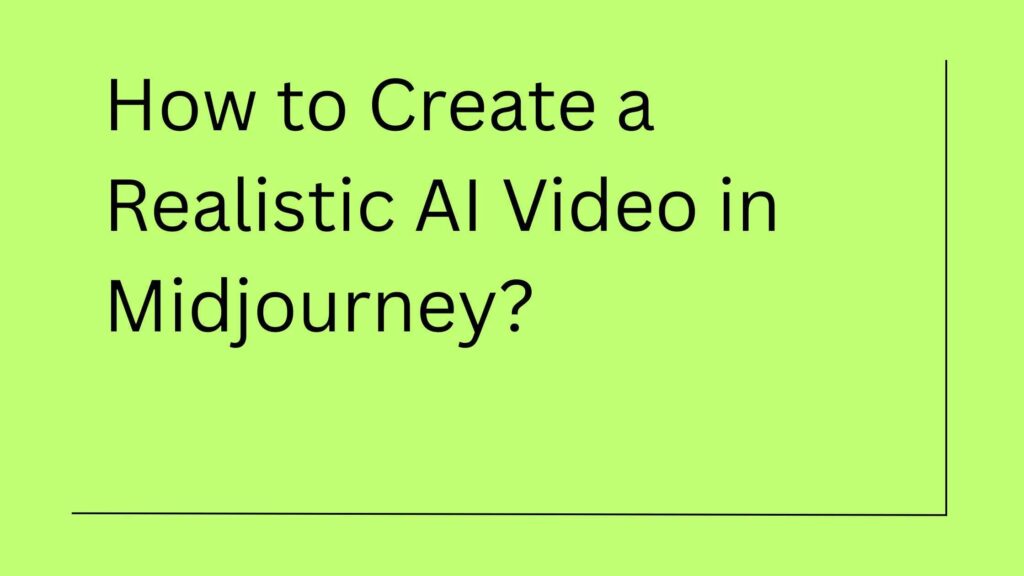

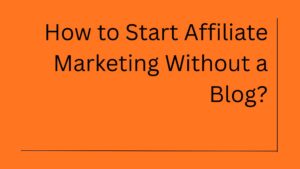
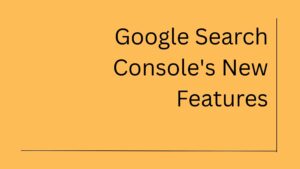
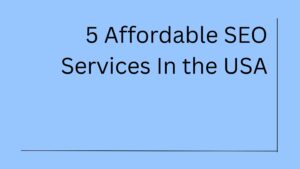
3 thoughts on “How to Create a Realistic AI Video in Midjourney? A Handy Guide”
It’s like you didn’t even miss a single pointer helping others create videos using Midjourney, actually. Something I think that you can do with a few pics to drive the video. This is a fantastic blog, and I will certainly be back!
Excellent breakdown, I like it, nice article. I completely agree with the challenges you described. For our projects we started using Midjourney for creating videos, well any how it helped me.
Great article!